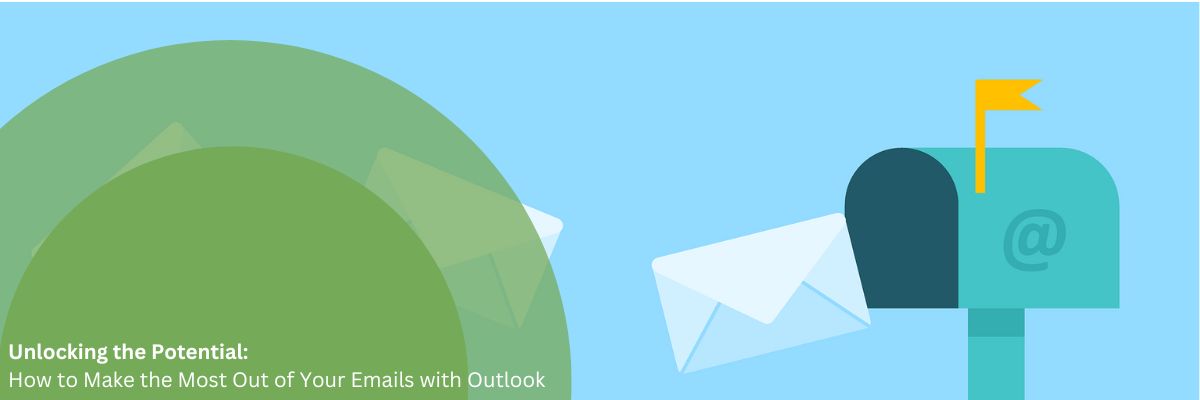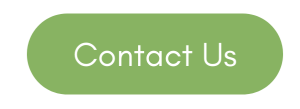Email remains a cornerstone of communication in both personal and professional settings. Microsoft Outlook, a popular email client, offers a wealth of features and functionalities to help users manage their email effectively. In this article, we will explore practical tips and strategies to maximize your productivity and make the most out of your emails with Outlook.
Organize with Folders and Categories:
Utilize folders and categories in Outlook to organize your emails systematically. Create folders based on projects, clients, or specific topics, and use categories to label and color-code emails for quick identification. This organization system helps you maintain a clutter-free inbox and easily locate important emails when needed.
Leverage Rules and Filters:
Outlook’s rules and filters feature enables you to automate email management tasks. Set up rules to automatically move specific emails to designated folders, forward emails to relevant colleagues, or flag important messages. This automation saves time and ensures important emails don’t get buried in your inbox.
Master Email Search:
Locating specific emails can be a time-consuming task. Outlook’s powerful search capabilities can help you quickly find what you’re looking for. Learn to use advanced search operators, such as sender, subject, date, or keywords, to narrow down your search and locate emails with precision.
Take Advantage of Quick Steps:
Quick Steps in Outlook allows you to automate repetitive email actions. Set up Quick Steps for common tasks like forwarding emails to specific contacts, moving messages to specific folders, or creating new tasks or calendar entries from emails. This feature streamlines your workflow and saves valuable time.
Utilize Flags and Reminders:
Flags and reminders are handy tools in Outlook for prioritizing and tracking important emails. Flag emails that require follow-up or action, and set reminders to ensure you address them promptly. This helps you stay organized and ensures that critical tasks are not forgotten.
Optimize Email Templates:
If you frequently send similar emails or responses, create email templates in Outlook. Templates save you from typing repetitive content and ensure consistency in your communication. Customize and save templates for common scenarios like client introductions, meeting requests, or project updates.
Harness the Power of Calendar Integration:
Outlook seamlessly integrates with its built-in calendar feature. Leverage this integration by scheduling meetings, appointments, and tasks directly from emails. Convert an email into a calendar event or a task with a few clicks, ensuring that important commitments are recorded and tracked efficiently.
Collaborate with Shared Calendars:
Outlook’s shared calendar functionality promotes collaboration and coordination among team members. Share your calendar with colleagues to allow them to view your availability, schedule meetings, and send meeting requests. This feature eliminates the back-and-forth communication typically associated with meeting scheduling.
Customize Views and Layouts:
Tailor Outlook’s interface to suit your preferences and work style. Customize your views and layouts to display the information most relevant to you. Adjust the reading pane, column widths, and folder pane to optimize your email management experience.
Embrace Mobile Productivity:
Extend the power of Outlook beyond your desktop by leveraging its mobile app. Install Outlook on your smartphone or tablet to access emails, calendars, and contacts on the go. This enables you to stay connected, respond promptly, and manage your email efficiently, even when you’re away from your desk.
Microsoft Outlook offers a plethora of features and functionalities that can significantly enhance your email management experience. By employing these tips and strategies, you can effectively organize your inbox, automate tasks, streamline communication, and boost productivity. Unlock the full potential of Outlook and make your email management a breeze.
Yunatech is a Microsoft Partner and can help your business make the most of MS365, please do get in contact for an informal chat: