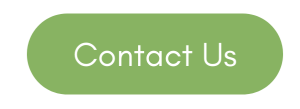Organising your digital files and folders efficiently can save you time and boost productivity. Microsoft 365 offers a range of tools and features that make it easier to manage your documents. Here’s a guide to help you streamline your folder organisation using Microsoft 365, and how Yunatech IT support solutions, based in Essex, London, can assist you in this process.
1. Utilise OneDrive for File Storage and Syncing
OneDrive is a key component of Microsoft 365, allowing you to store files in the cloud and access them from any device.
Create a Logical Folder Structure: Organise your folders in a way that makes sense for your workflow. For example, create main folders for broad categories (e.g., Projects, Clients, Finance) and subfolders for specific items.
Use Naming Conventions: Consistent naming conventions help you quickly identify the contents of a folder. Include dates, project names, or document types in your folder names.
Sync Across Devices: Ensure your files are accessible on all your devices by syncing OneDrive. This allows you to work seamlessly from anywhere.
2. Leverage SharePoint for Team Collaboration
SharePoint enhances collaboration by providing a shared space for document storage and management.
Set Up Team Sites: Create SharePoint sites for different teams or projects. This centralises file storage and makes it easy for team members to find what they need.
Use Document Libraries: Within each SharePoint site, organise files into document libraries with clear folder structures.
Manage Permissions: Control who can access and edit files by setting permissions for each folder or document library.
3. Use Microsoft Teams for Integrated File Management
Microsoft Teams integrates with OneDrive and SharePoint, making file sharing and collaboration straightforward.
Create Channels for Topics: Within each Team, create channels for different topics or projects. Each channel has its own file storage, helping keep documents organised.
Collaborate in Real-Time: Edit documents directly within Teams, with changes saved automatically to OneDrive or SharePoint.
Pin Important Files: Pin frequently accessed files to the top of the channel for easy access.
4. Automate with Microsoft Power Automate
Power Automate can help automate repetitive tasks related to file management.
Set Up Automated Workflows: Create workflows that automatically organise files, such as moving documents to specific folders based on their content or renaming files according to a set pattern.
Notification Triggers: Set up notifications for when files are added, modified, or deleted, ensuring you stay updated on changes.
5. Regularly Review and Clean Up
Conduct Regular Audits: Schedule periodic reviews of your folders to remove outdated or unnecessary files.
Archive Old Files: Move files that are no longer in active use to an archive folder. This keeps your main folders uncluttered.
Use Search Effectively: Microsoft 365’s powerful search capabilities can help you quickly locate files, reducing the need for extensive manual organisation.
How Yunatech IT Support Solutions Can Help
Yunatech IT support solutions, based in Essex, London, can provide expert assistance in organising your digital workspace. By utilising the tools within Microsoft 365 and the expert support from Yunatech, you can achieve a well-organised, efficient digital workspace. This not only enhances productivity but also ensures that your team can collaborate seamlessly and access the information they need, whenever they need it. For an informal chat please use the contact button below.