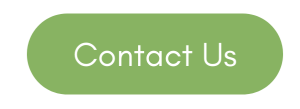Microsoft Word is a powerful word-processing tool used by millions of people worldwide. To optimise productivity and streamline your workflow, it’s essential to take advantage of the various keyboard shortcuts available in Word. In this article, we will explore a selection of time-saving shortcuts that will help you navigate, format, edit, and manage your documents more efficiently in Microsoft Word.
Navigation Shortcuts:
Ctrl+Right Arrow/Left Arrow: Move the cursor one word to the right/left.
Ctrl+Up Arrow/Down Arrow: Move the cursor one paragraph up/down.
Ctrl+Home/End: Jump to the beginning/end of the document.
Ctrl+Page Up/Page Down: Navigate one page up/down.
Selection Shortcuts:
Shift+Right Arrow/Left Arrow: Select one character to the right/left.
Shift+Ctrl+Right Arrow/Left Arrow: Select one word to the right/left.
Shift+Up Arrow/Down Arrow: Select one line up/down.
Shift+Home/End: Select from the current cursor position to the beginning/end of the line.
Formatting Shortcuts:
Ctrl+B: Apply or remove bold formatting.
Ctrl+I: Apply or remove italic formatting.
Ctrl+U: Apply or remove underline formatting.
Ctrl+Shift+> or Ctrl+Shift+<: Increase or decrease font size.
Ctrl+Shift+C: Copy formatting.
Ctrl+Shift+V: Paste formatting.
Editing Shortcuts:
Ctrl+C: Copy selected text or object.
Ctrl+X: Cut selected text or object.
Ctrl+V: Paste copied or cut text or object.
Ctrl+Z: Undo the last action.
Ctrl+Y: Redo the last action.
Ctrl+F: Open the Find dialog box to search for specific text.
Ctrl+H: Open the Replace dialog box to find and replace text.
Document Management Shortcuts:
Ctrl+N: Create a new document.
Ctrl+O: Open an existing document.
Ctrl+S: Save the current document.
Ctrl+P: Print the current document.
Ctrl+W: Close the current document.
Ctrl+F12: Open the “Save As” dialog box.
Miscellaneous Shortcuts:
F12: Open the “Save As” dialog box.
Ctrl+Shift+G: Display the Word Count dialog box.
Ctrl+Shift+H: Toggle hidden text visibility.
Customizing and Creating Shortcuts:
In addition to the default shortcuts, Microsoft Word allows you to customise and create your own shortcuts according to your preferences. To access and modify keyboard shortcuts, go to “File” > “Options” > “Customize Ribbon” > “Customize” > “Keyboard Shortcuts.”
Mastering keyboard shortcuts in Microsoft Word is a game-changer for productivity and efficiency. By familiarising yourself with these shortcuts and customising them to your workflow, you can navigate, format, edit, and manage your documents with ease. Harness the power of shortcuts to become a Word power user and optimise your productivity in the world of word processing.
Microsoft Word is probably one of the best-known products in Microsoft’s armory but it is just one small part of Microsoft’s suite of tools to help business efficiency. If you want to find out more talk to us about how we can boost your company productivity with MS365.